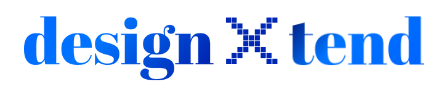Step-by-Step Guide to Transfer Canva Designs
Canva is a top-rated online design platform used by millions worldwide. Whether you manage multiple Canva accounts, belong to several teams, or want to move designs created by others, transferring your designs can seem challenging.
The big question is:
Can you transfer your designs safely without losing your work?
While Canva doesn’t offer a direct design transfer feature, there’s an effective workaround to move your files seamlessly between accounts or teams. Follow this guide to learn how to transfer designs in Canva without hassle.
Step-by-Step Guide: How to Transfer Canva Designs
1. Access Your Canva Account
Log in to the Canva account or team where your design is located. Navigate to the Designs section.
2. Share the Design
Click the three dots in the upper-right corner of your selected design. Choose the Share option.
3. Copy the Share Link
Copy the URL (link) generated by Canva.
4. Switch to the Target Account/Team
Log in to the Canva account or team where you want the design transferred. Paste the copied link into your browser’s address bar and press Enter.
5. Make a Copy
When the design opens in the new account or team, go to the File menu and select Make a Copy.
6. Transfer Complete
Your design is now successfully moved to the new account or team environment.
Pro Tips for Transferring Canva Designs
- You can transfer designs to another team or your personal account.
- Make minor adjustments to shared designs to personalize them further.
- Ensure you have appropriate permissions when transferring shared designs.
Why Upgrade to Canva Pro for a Better Experience?
While Canva’s free version provides great tools, Canva Pro offers advanced features to enhance your workflow, such as:
- Access to thousands of premium templates and assets.
- Advanced team collaboration tools.
- Unlimited storage for your designs.
- The ability to download designs with transparent backgrounds or in high-quality formats.
How to Get Canva Pro at an Affordable Price?
Buying a Canva Pro subscription directly can be costly, but DesignXtend provides a reliable, legal way to purchase Canva Pro at a fraction of the price.
Why Choose DesignXtend?
- Affordable Pricing: Save money on Canva Pro subscriptions.
- Legal Accounts: Get 100% legitimate accounts with full premium access.
- Dedicated Support: Get help whenever you encounter issues with your account.
With DesignXtend, you can access all premium features of Canva Pro and take your designs to the next level.
Conclusion: Simplify Your Canva Design Transfers
Transferring Canva designs doesn’t have to be complicated. By following the steps in this guide, you can seamlessly move your designs between accounts or teams without losing your work.
For advanced features and exclusive tools, upgrading to Canva Pro is the best choice. Start creating professional content and managing your designs with ease today.
Ready to elevate your Canva experience?
Get Canva Pro with DesignXtend and unlock the full potential of your creativity!